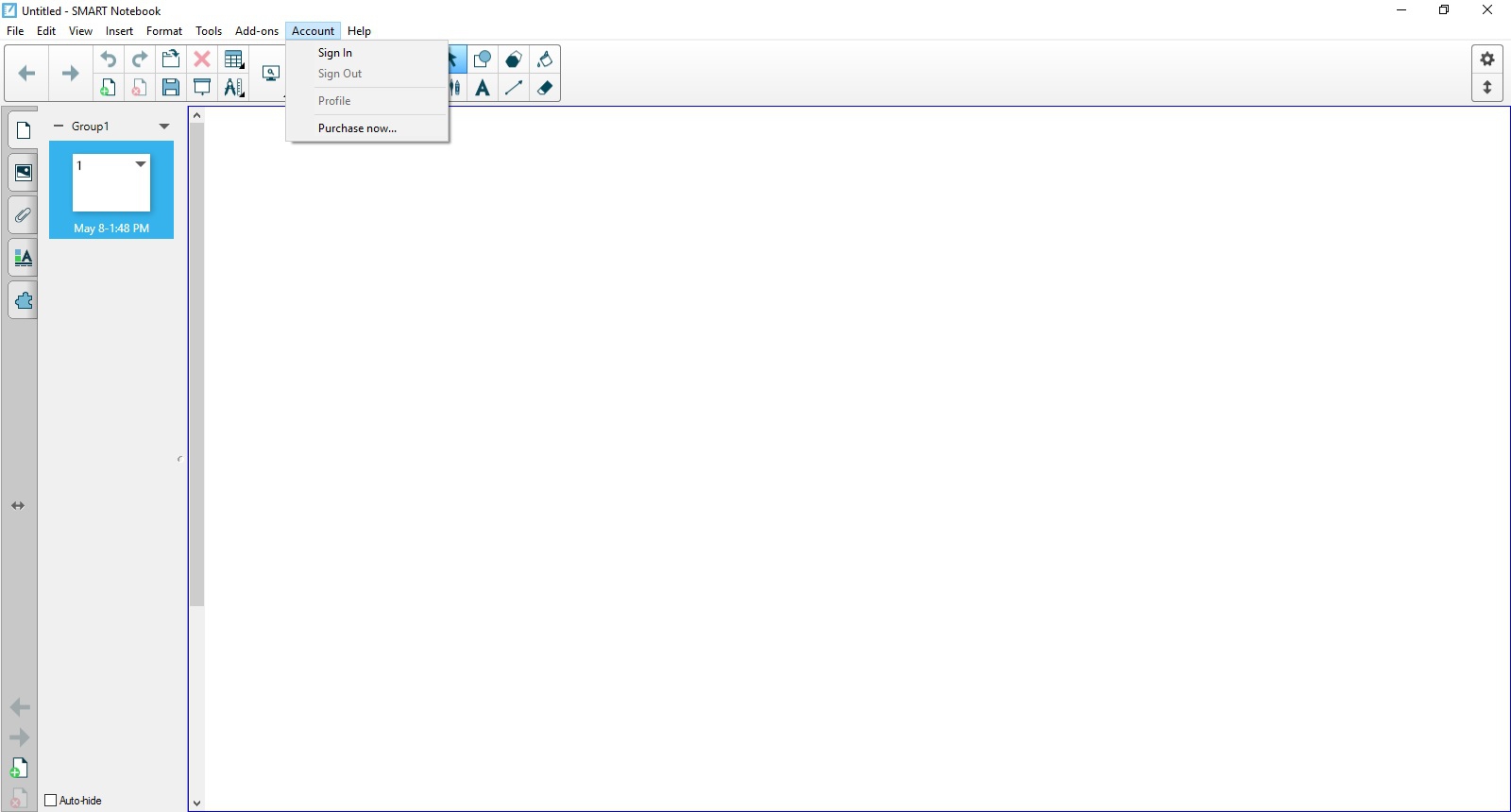Smart Notebook has undergone some new changes and will require a slight change in how you use it.
To start, they have incorporated cloud-based services into their software. However, this also has made it so that you must now have a Smart Account and log into your software. To create and use an account, you must use your work email address. (Xlastname@srsd119.ca)
In addition, they have separated out premium features from their standard version. A list of the premium features is listed here. If you wish to have the premium version, you must contact Tech Support Services (rlennox@srsd119.ca) to get your email registered. Please include your Email when contacting Tech Support Services. This process must occur yearly as the licenses are reset over the summer.
Here are the steps for users:
First, everyone should sign up for a Smart Notebook account to use the software (This only needs to be done once, ever.)
I am a standard user and do not need the premium version
I am a power user and need the premium version
I Still don’t Understand, Show me another Video!
Other Questions/notes:
What if I don’t sign in?
-If you do not do the process as described in these instructions, your Smart Notebook “Trial” Period will eventually end, and you will be unable to use the software until you follow the instructions to sign up for the software.
NEW EPSON Projector Users / Non Smart Projectors:
-If you do not use the premium Smart Software and you have an Epson Projector (Or one not registered as Smart) you will have a watermark icon on your smart software as you use it.
1. Open Smart Notebook
2. Choose Smart Account (You may not see this prompt, if you don’t just open the software and click “Account.” It is in the top menu. Then proceed to step 4.)
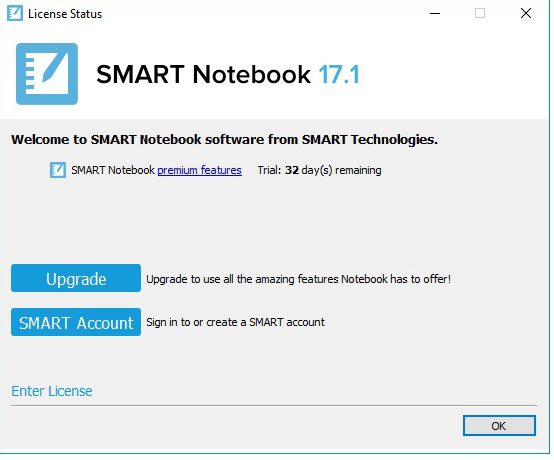
3. Choose Create an account
4. Choose Sign in with Google.
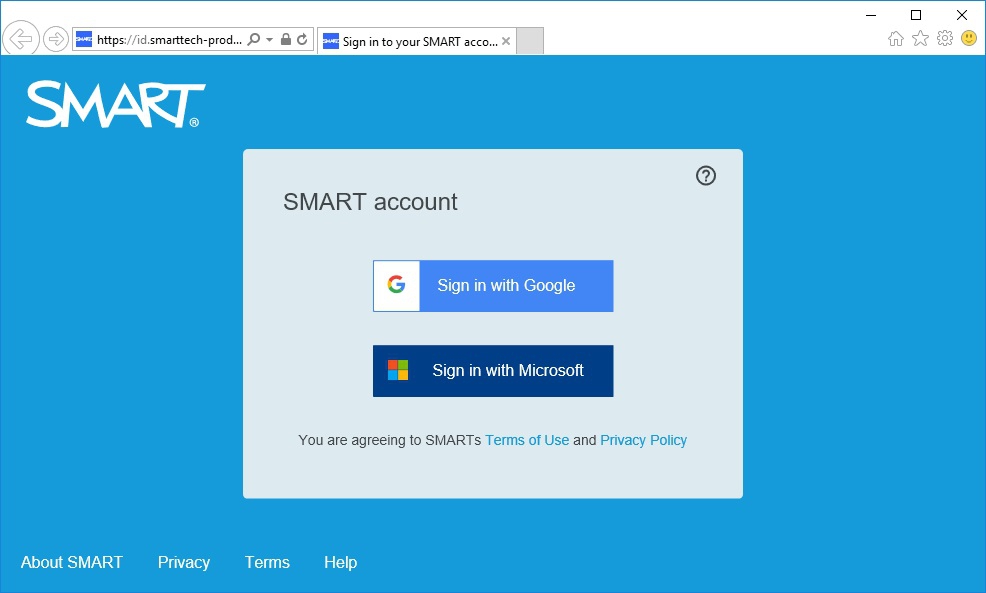
5. Use your email account, once logged in the web browser will send you back to the below screen
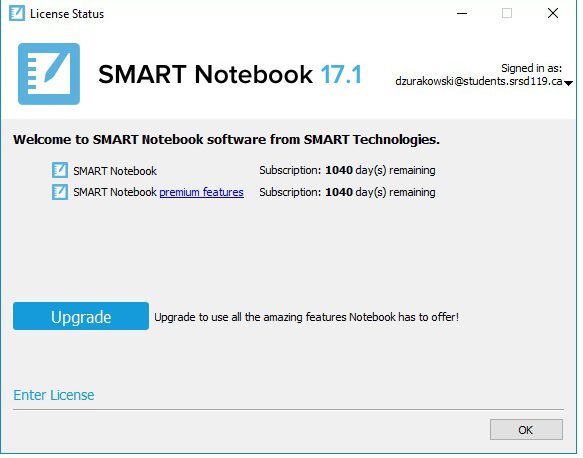
6. Click OK and continue using your Smart Notebook software.
7. Enter (Once Only) your username for a Smart Account Display Name.
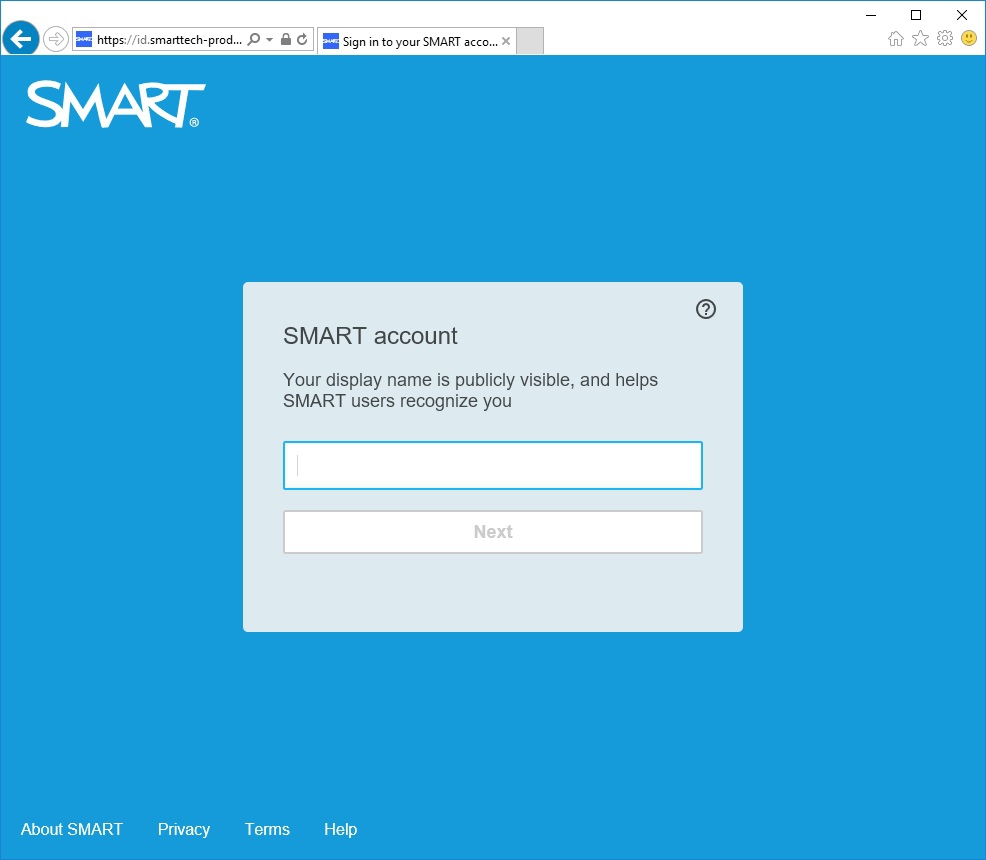
If you do not need the premium features, follow this Standard user procedure and your process is completed. Use the software and sign in with your email account on any other machine you use Smart Notebook.
Back To Top
After you sign in using the process described in the first section. Email Tech Services with your request to use the Premium Features. (rlennox@srsd119.ca) Please include your work email when contacting Tech Support Services.
Should you wish to, look in Smart Notebook at the taskbar on the top for the Account drop-down. Then Click Sign Out.